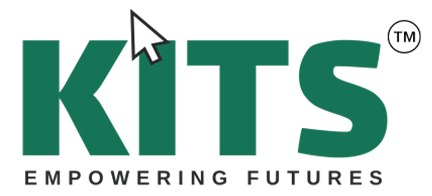Find out the ten Excel Formulas and Functions that are vital to know to perform excellent budgeting or data review. The Kyaas Institute Of Technical Skills can teach you useful tips and methods to improve your Excel proficiency.
Introduction
Excel proficiency is a game-changer for professionals in many different types of industries in a modern data-driven environment. Understanding the correct formulae and functions will help you save time and work easier whether you’re preparing intricate reports and computations, managing money, or evaluating sales data. Making the most of Excel requires a mastery of important formulas, which is essential for novices as well as seasoned users.
Since we at KITS recognize how important these tools are, we have put together a list of the top 10 Excel Formulas and Functions that every user needs to know. Gaining knowledge of and proficiency with these fundamental formulas will prepare you to manage a variety of financial duties with increased precision and efficiency.
Understanding Excel Basics
It’s crucial to understand the foundations of Excel’s computation handling before diving into specific Excel Formulas and Functions. Excel primarily uses two tools: functions and formulas.
Excel Formulas are calculations or operations performed on the data that you have to design yourself. These formulas involve the use of mathematical operators such as addition (+), subtraction (-), multiplication (*), and division (/) to work on data in a given mode. For instance, to sum up figures in A1 & B1, you will use the formula of =A1+B1. Formulas can solve anything from simple arithmetic problems to more complicated cases based on how it has been programmed.
Excel Functions, on the other hand, are formulas already created in Excel and are used to perform repetitive tasks. Functions are meant to achieve a particular goal with little interaction with the user. For example, the SUM is of a certain range of numbers which adds all the numbers found within this range. Rather than typing a formula to add numbers manually, you can just key in =SUM(A1:A10) to obtain the sum of the numerals in A1 to A10. With the help of functions, it is much easier to perform multiplications and divisions as they do not have to construct a formula all over.
Why Master Excel Formulas and Functions?
Imagine this: you can ditch the tedious manual calculations and data manipulation. Formulas and functions are your best friends who complete tasks, help you save time, and increase your productivity. That is not all, they also introduce opportunities for extended meaningful analysis and enable the user to extract meaningful trends and make proper decisions.
10 Basic Excel Formulas For Your Workflow
Ready to take your Excel skills from novice to pro? At Kyaas Institute of Technical Skills, we know mastering the basics is essential. Here are 10 simple yet powerful functions that will transform the way you work with spreadsheets:
Formula 1: SUM
The SUM function is perhaps the most frequently used formula in Excel. It gives one the ability to easily perform some addition of a set of figures. For example, in case you have the sales values for different months and you compare them to the =SUM(A1:A12), you will get the total sales of the year.
Examples and Practical Applications: You can use SUM to get the sum of the number of invoices, and financial budgets, or on a dataset, you want to get the sum.
Formula 2: AVERAGE
Data trends analysis benefits greatly from the ability to compute a set of numbers’ mean using the AVERAGE function. Thus, the equation =AVERAGE(B1:B10) identifies the average of the values in cells B1 across B10.
Examples and Practical Applications: AVERAGE can help in assessing average monthly expenses or average performance scores.
Formula 3: VLOOKUP
“Vertical Lookup,” or VLOOKUP, refers to the process of looking up a value in a table’s first column and returning a value from a different column in the same row. To find “Product1” in the first column, for instance, use =VLOOKUP(“Product1”, A2:D10, 3, FALSE), which returns the result from the third column.
Examples and Practical Applications: VLOOKUP is handy for retrieving product prices, employee details, or other structured data.
Formula 4: HLOOKUP
Similar to VLOOKUP, HLOOKUP searches for a value in the top row of a table and returns a value in the same column from another row. For example, =HLOOKUP(“Q1”, A1:D4, 3, FALSE) finds “Q1” in the top row and returns the value from the third row.
Examples and Practical Applications: HLOOKUP is useful for scenarios where data is organized in rows, such as quarterly sales figures.
Formula 5: IF
The IF function performs a logical test and returns one value if the test is TRUE and another if FALSE. For example, =IF(C2>1000, “High”, “Low”) checks if the value in C2 is greater than 1000 and returns “High” if true or “Low” otherwise.
Examples and Practical Applications: Use IF to categorize data, such as performance evaluations or customer satisfaction ratings.
Formula 6: CONCATENATE
CONCATENATE (or the newer CONCAT function) combines multiple text strings into one. For example, =CONCATENATE(A1,” “, B1) merges the contents of cells A1 and B1 with a space in between.
Examples and Practical Applications: CONCATENATE can be used to create full names from first and last names or merge addresses.
Formula 7: COUNTIF
The COUNTIF function counts the number of cells that meet a specific condition. For instance, =COUNTIF(A1:A10,”>100″) counts how many cells in the range A1 to A10 contain values greater than 100.
Examples and Practical Applications: COUNTIF is useful for tallying occurrences, such as counting sales above a certain threshold.
Formula 8: INDEX and MATCH
INDEX and MATCH are often used together as an alternative to VLOOKUP. INDEX returns the value of a cell within a given range, while MATCH provides the position of a value in a range. For example, =INDEX(B1:B10, MATCH(“Product2”,A1:A10, 0)) finds “Product2” in A1
and returns the corresponding value from B1.
Examples and Practical Applications: This combination is excellent for complex lookups where VLOOKUP might be insufficient.
Formula 9: LEFT, MID, RIGHT
LEFT, MID, and RIGHT are text functions that extract portions of text from a cell. LEFT returns the first N characters, MID returns characters from the middle of a text, and RIGHT returns the last N characters. For example, =LEFT(A1, 5) extracts the first 5 characters from A1.
Examples and Practical Applications: These functions are useful for parsing data, such as extracting area codes from phone numbers.
Formula 10: DATE and TIME Functions
DATE and TIME functions, such as DATE, TIME, YEAR, MONTH, and DAY, handle date and time values. For instance, =DATE(2024, 8, 23) returns the date August 23, 2024.
Examples and Practical Applications: These functions are crucial for tracking deadlines, scheduling, and age calculations.
Level Up Your Excel at KITS
You understand the fundamental Excel formulas, but now is the time to dig deeper and fully utilize their potential! By teaching you proper formula-writing techniques and assisting you in avoiding frequent blunders, KITS is here to help you improve your Excel proficiency.
For anyone working with data, learning Excel Formulas and Functions is vital. You can simplify your work and get more insightful information from your data by learning and applying these ten best formulae. Practice these functions to improve your efficiency and proficiency in Excel. For more tips and tutorials on mastering Excel, explore our website at kits.edu.pk, or visit us at Kyaas Institute of Technical Skills to further advance your Excel expertise!
Enroll today and unlock the power of data that takes you from beginner to spreadsheet samurai!